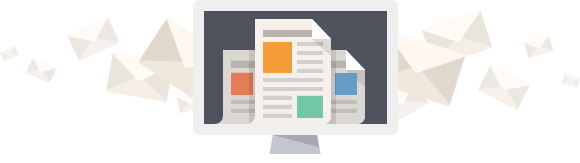Telehealth - During a Video Call.
Last Updated: Aug 30, 2022
Feel free to contact us with any of your questions via email to assistance@juneva.com, or call us at 1-855-688-3760 and select option 3.
There are the features and settings that are available to you while you are on a call with your practitioner:
- Video Off/On
- Microphone Off/On
- Call Settings
- End Call
- Chat Box
- Full Screen Option
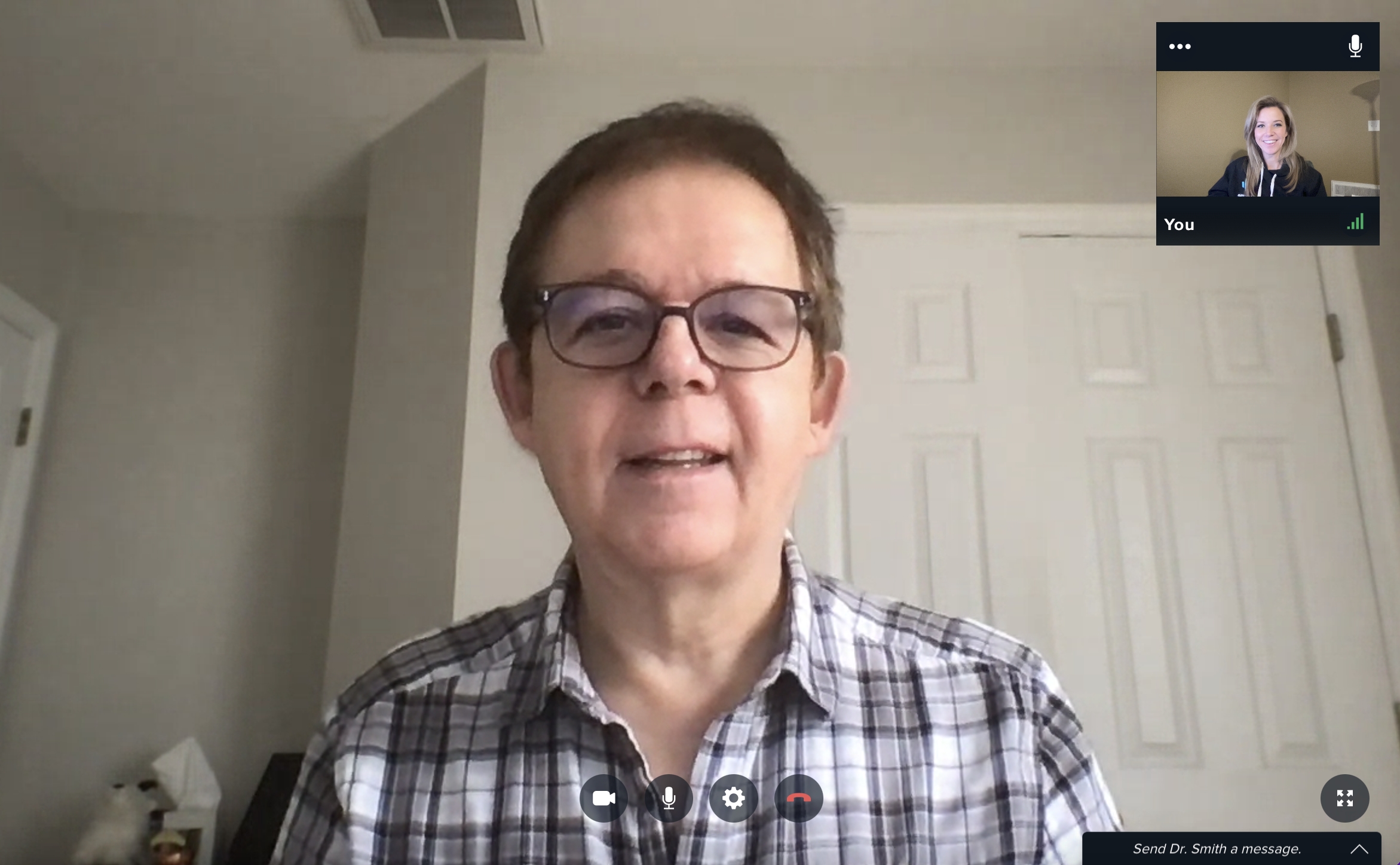
Primary controls are located at the bottom of your screen.
NOTE: If you do not see these options, click or tap the screen of your video call.
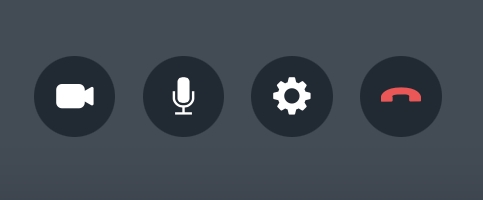
Here you will be able to:
1. Turn your camera off and on
2. Mute and unmute your microphone
3. Adjust your Call Settings*
4. End the Call
*Call Settings - set your call quality to match your available bandwidth, and switch between different Cameras, Microphones, or Speakers (if connected).
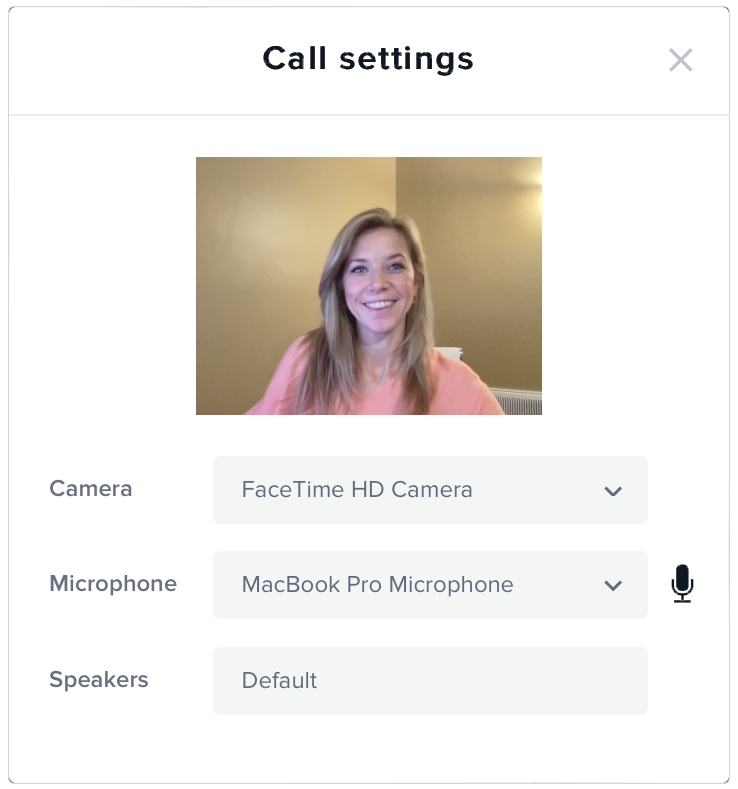
More options are available to you within your Video Preview. Click or tap the video square of yourself to see additional settings and information.
NOTE: If you click the image of yourself and it changes your image to the larger screen view, you can click the smaller image again and it will swap the images.
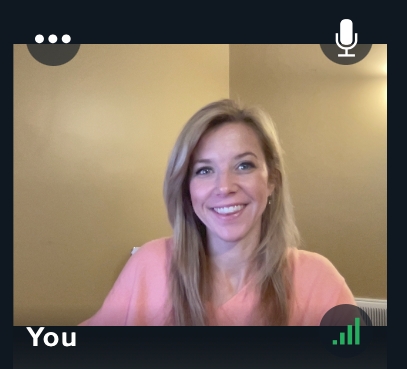
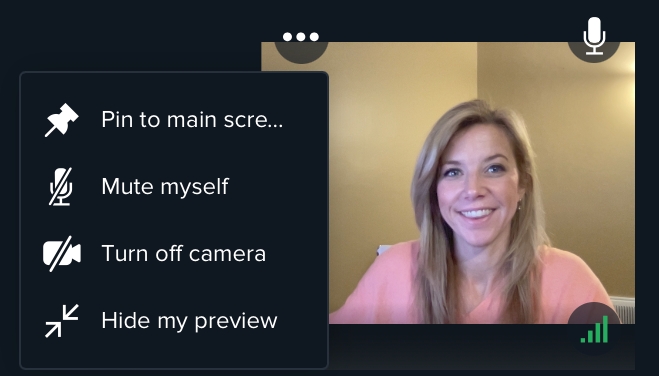
Send a message by clicking the Chat Box.
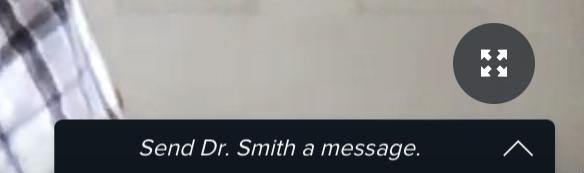
To start a chat, click the black bar at the bottom right of the screen, with the text Send [practitioner's name] a message. Chat with your practitioner to:
- Clarify information
- Share a web link
- Ask or answer a question privately (if you are in a place where people may hear)
- Assist with hearing or speaking challenges